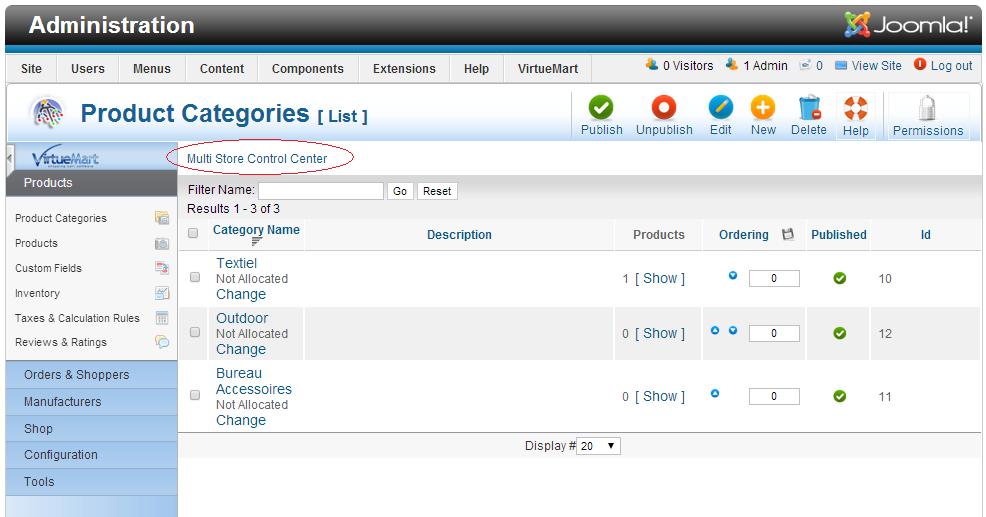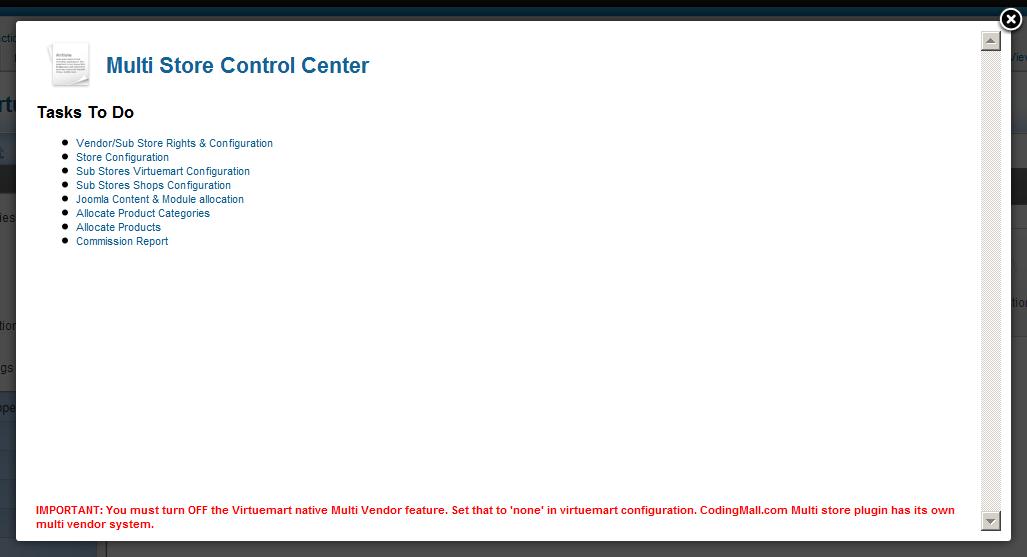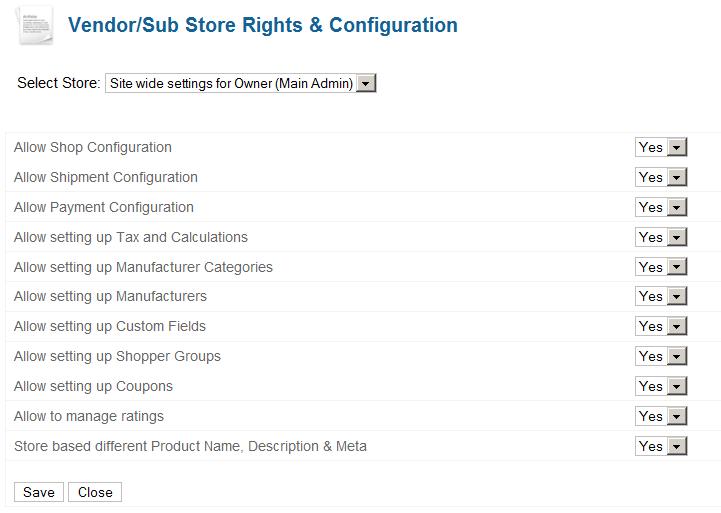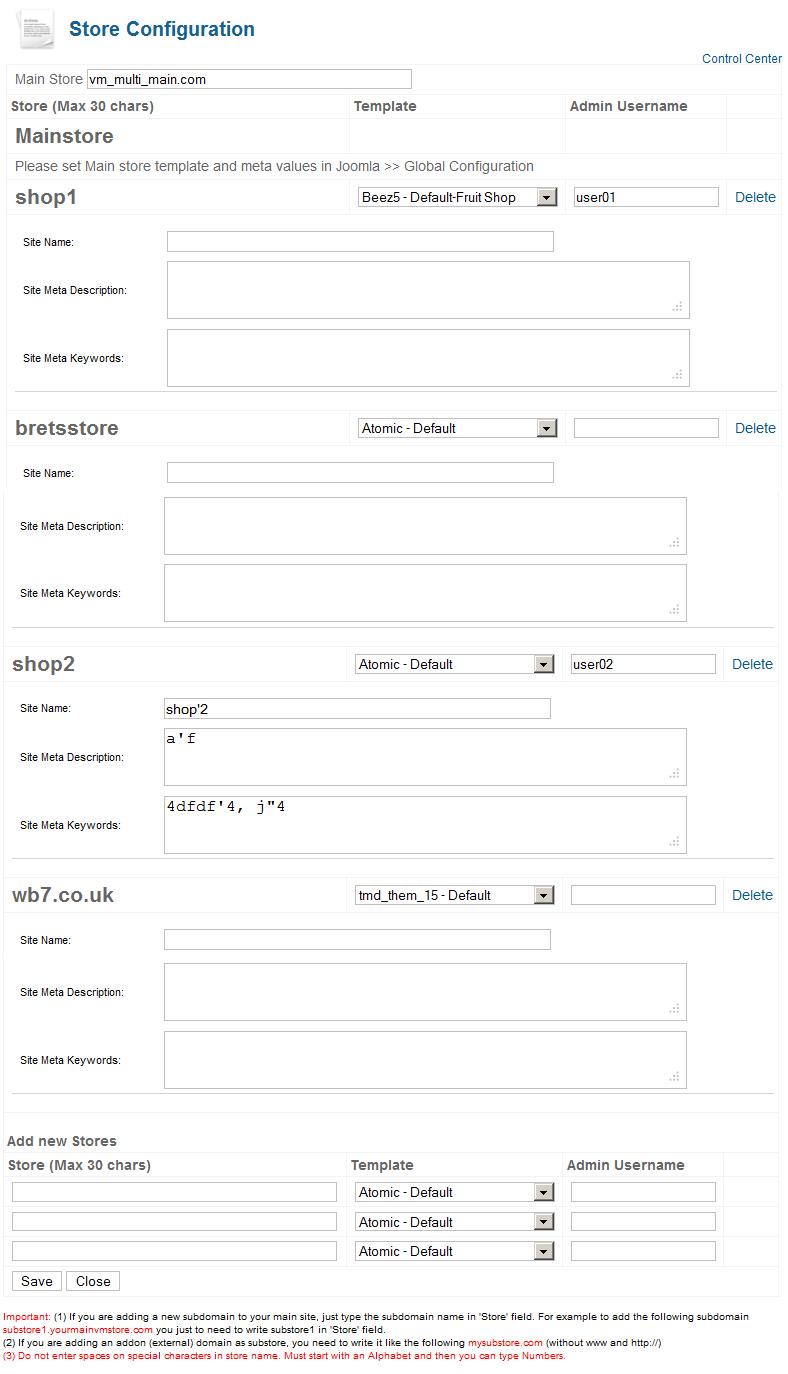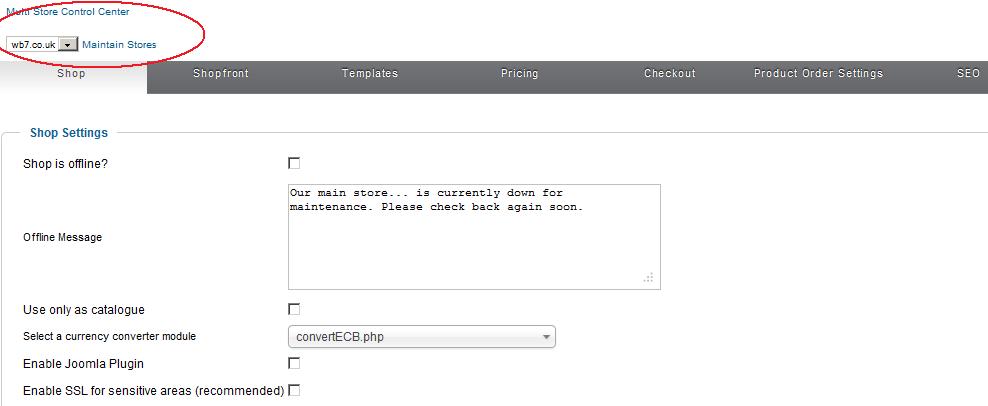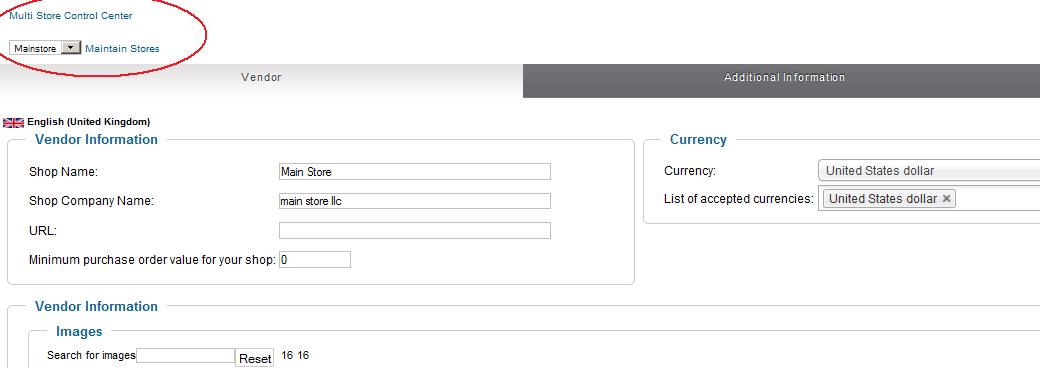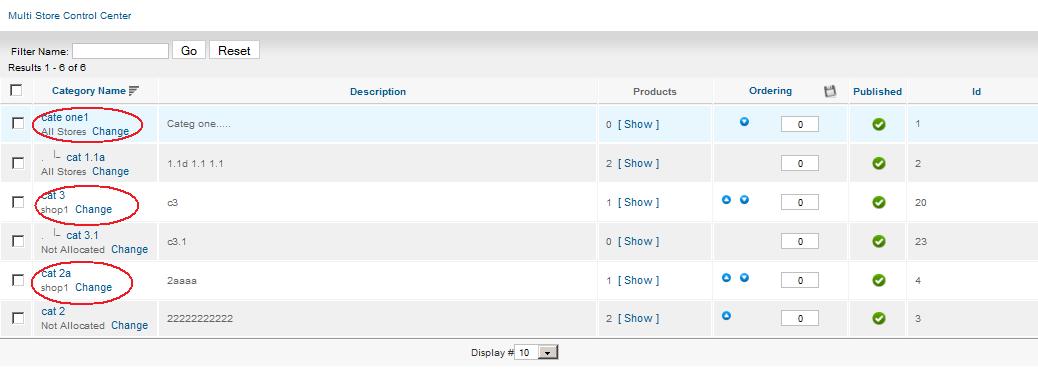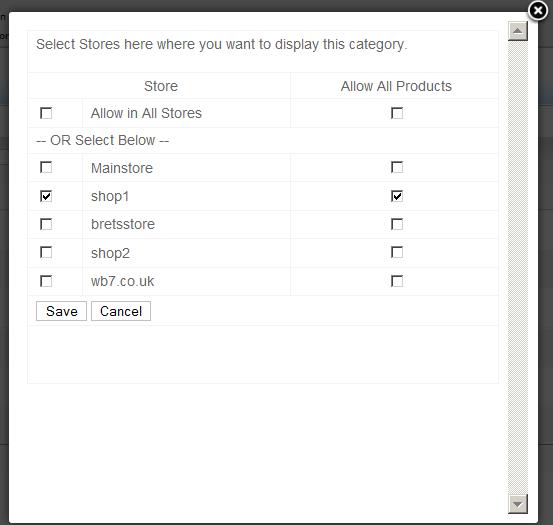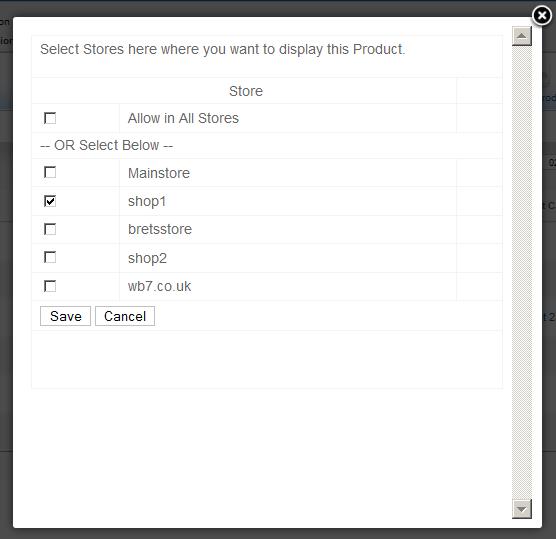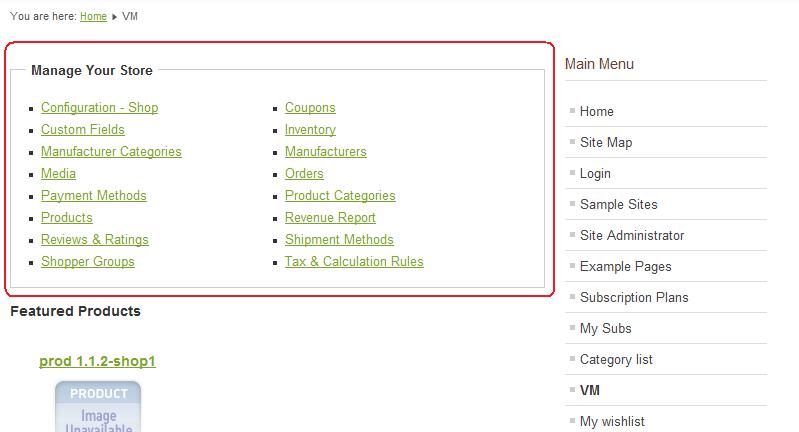Configurações globais do fornecedor:
Vimos acima que as configurações amplas do site devem configurar o comportamento do site, mas as configurações do Vendor Gloabal são feitas para especificar "o que é permitido aos fornecedores fora do site configurações amplas". Por exemplo, se você definiu a configuração de envio e pagamento para SIM em configurações amplas do site, mas aqui está uma diferença. Você deseja permitir que os fornecedores criem seus próprios métodos de envio, mas não deseja permitir que eles configurem métodos de pagamento. Aquela coisa que você quer manter em suas mãos. Portanto, você deve definir 'Permitir configuração de pagamento' para saber nas configurações globais do fornecedor.
Configurações específicas do fornecedor:
Você pode ver na tela abaixo mencionada que cada fornecedor é adicionado na lista de itens de isda. As configurações do fornecedor são as mesmas que as Configurações Globais do Fornecedor, mas estas são para substituir as configurações globais do fornecedor padrão.
Criação de lojas de vários fornecedores do Back-end
Aqui, o administrador do site cria lojas de fornecedores ou subsites. Caso contrário, os fornecedores podem se registrar a partir da parte frontal. Isso está chegando abaixo.
Main Site: index.php?option=com_virtuemartJoomla back end >> Plugins Manager >> Plugin Multi store >> edit >> Configurações avançadas >> definir 'Configurar VM sábio da loja' para CONFIGURAÇÃO NO
Sub-store 1: Depois de definir isso, você precisa criar um item do menu na parte frontal para apontar para o seguinte link. Ele pode ser legendado como 'Torne-se um fornecedor'. O link é dado abaixo.Multi Vendor Joomla Content
Sub-store 2: Como acima As configurações da loja também podem ser configuradas de forma diferente para cada fornecedor. Mas esta configuração está disponível nas configurações amplas do Site definidas acima.YourMainSite.com
Sub-store 3: anyotherdomain.com
Sub-store 2: Como acima As configurações da loja também podem ser configuradas de forma diferente para cada fornecedor. Mas esta configuração está disponível nas configurações amplas do Site definidas acima.YourMainSite.com
Sub-store 3: anyotherdomain.com
Sub-store 4: any-other-domain.com
Please note that all sub-stores should point to the same (and the only one) Joomla/Virtuemart installation which is YourMainSite.com. One Joomla/VM installation will do it all.
Details about sub store (vendors stores) configuration options
Important: You should TURN OFF native multi vendor option of Virtuemart
Our extension has its own sophisticated multi vendor system. You don't need the basic multi vendor system provided by virtuemart. Please turn that OFF.
Screenshots for GOLD version are given below:
Multi Store Control Center Link (MSCC)
We call it MSCC. Multi store control center used to manage various options available for site wide settings, vendor global settings, individual vendor settings, vendor store creation from back end, store name name change and more.
Multi Store Control Center (MSCC)
You see these links here.
Multi Vendor Rights
This screen controls permission and setups for Multi Vendor Virtuemart plugin.
Site wide settings for Super admins. Super Admins can set what things can be different for different vendors and which items will remain same for the whole site. For example, if each vendor ships his products from his own location, you need different shipment methods for different vendor. This means you need to set 'Allow Shipment Configuration' to YES.
But if you want to receive payments from all buyer directly to you and you want to distribute it later to vendors, then you need to set 'Allow Payment Configuration' to NO. This means the same methods will be applied to all vendors.
Another case. Suppose you want to receive all payments as site owner but you want to have different payment methods available to different vendors. For example, Paypal only to vendor A and Credit Card only to vendor B. It means you need to set 'Allow Payment Configuration' to YES in site wide settings.
Vendor Global Settings:
We saw above that site wide settings are to configure the site behavior but Vendor Gloabal settings are made to specify "what is allowed to vendors out of site wide settings". For example, if you have set both Shipment and Payment configuration to YES in site wide settings but here is a difference. You want to allow vendors to create their own shipping methods but you do not want to allow them to configure payment methods. That thing you want to keep in your hand. Therefore you should set 'Allow Payment Configuration' to know in vendor global settings.
Vendor Specific Settings:
You can see in below mentioned screen that each vendor is added in the dropdown. Vendor settings are same as Vendor Global Settings but these are to override the default Vendor Global settings.
Multi Vendor Stores Creation from Back end
Here the site administrator creates vendor stores or sub sites. Otherwise vendors can register from front end. That is coming below.
Setting up for vendor Sign up in Front End
To allow users to request to become a vendor, first you need to tell our multi vendor virtuemart plugins about which type of user can request to become a Vendor? See the image below.
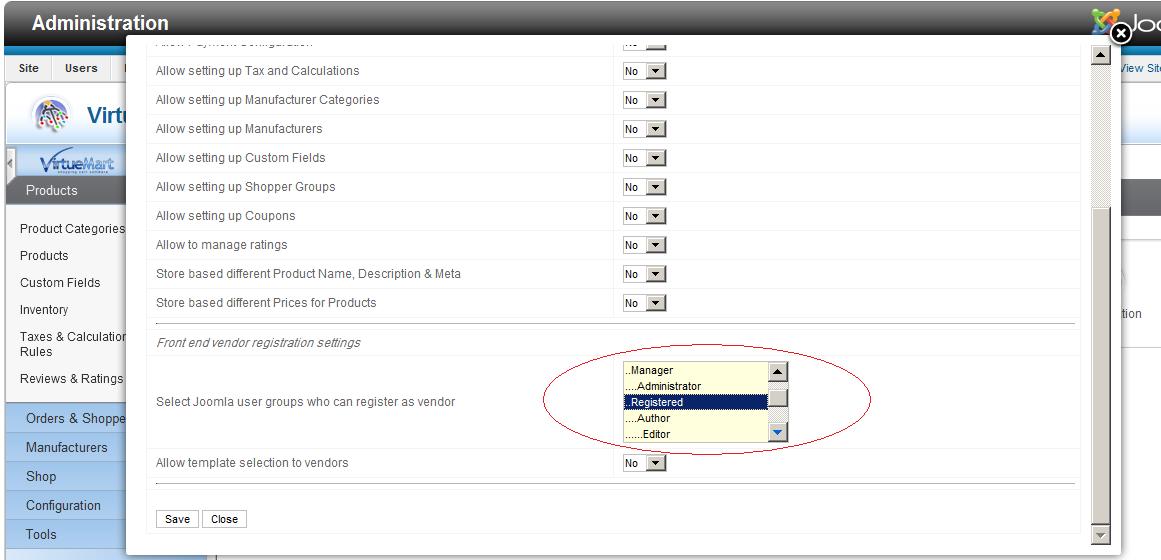
After setting this, you need create a menu item in front end to point to the following link. It can be captioned as 'Become a Vendor'. The link is given below.
index.php?option=com_virtuemart&cmcontroller=regvendor&mstng_task=regvendorform
Up clicking this link in front end, the logged in user will see the following form. Once submitted his store will be activated automatically.
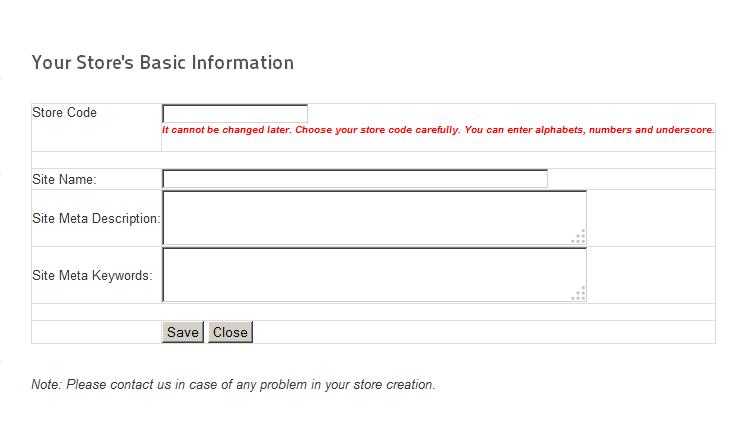
Multi Vendor Virtuemart Config
YOU MUST SET THIS TO "NO" unless you completely understand its use. Normally it should be set to NO.
If you've set 'Store wise VM configuration' to YES, in multi user plugin options (in plugin manager, joomla back end) then you see a dropdown added in virtuemart configuration. This is added by our plugin here to allow you to configure Virtuemart differently for each vendor. If required. If you want same Virtuemart configuration for each vendor then simply go to
Joomla back end >> Plugins Manager >> Multi store plugin >> edit >> Advanced settings >> set 'Store wise VM configuration' to NO
Multi Vendor Shop Configuration
Like above Shop settings can be also be configured differently for each vendor. But this setting is available in Site wide settings define above.
Multi Vendor Joomla Content & Module Allocation
Joomla content and modules (including menu modules) must be allocated before they can be displayed in front end of main site and sub stores (vendor stores).
Multi Vendor Category Allocation Link
Main site administrator can allocate categories and products to different vendors using this allocation screen and the following. Allocation is not limited to products or categories. Site administrator can allocate shipment methods, payment methods, custom fields etc. also. These options can be turned on/off in Vendor rights screen's "Site Wide Settings" option.
Multi Vendor Product Allocation Link
Multi Vendor Category Allocation
Multi Vendor Product Allocation
Multi Vendor Front end Store Management Links
When a Vendor or Sub Site administrator logs in to the front end, he will see these links to manage his store from front end. He does not need to login to the back end. He can do all tasks as a registered users. Options shown below can be controlled from Vendor Rights screen above.
In case you are testing on localhost:
Check Multi store installation on localhost.
If you have any questions or require further clarification, please do not hesitate to contact us. We will be happy to help!
Return to the main page for Multi Store Multi Vendor Virtuemart GOLD Version