This plugin allows you to serve multiple front end domains and websites with a SINGLE WordPress Installation. This is also possible to create a multisite network of WooCommerce websites.
Free trial Content Sharing WooCommerce How to Test? Configuration
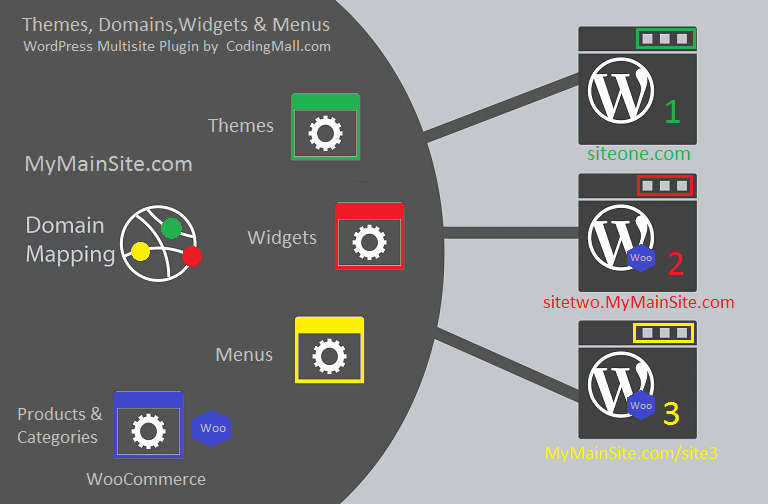
Are you seeking to establish a new WordPress Multisite network, but intimidated by the intricate details of the process? Check out our user-friendly plugin that streamlines the creation of your network. With our solution, you can effortlessly create a Multisite network with multiple domains and vendors without any programming skills. There's no need to tinker with PHP files or grapple with the complexity of the native WordPress Multisite network. Simply install WordPress and WooCommerce (if necessary) as you would for any new website, and let our plugin handle the rest.

The Multisite Features of Our Plugin
* Effortlessly create your WordPress Multisite setup.
* The ability to add eCommerce sites with WooCommerce to your Multisite network, combining blogs and online stores.
* Seamless sharing of posts and pages between websites, regardless of whether they are on different domains, subdomains, or subfolders.
* Option to have a unique theme for each website or to use the same theme for multiple sites. Both options are available.
* Shared widgets between websites.
* Customizable menus for each website or the ability to share them.
* All of the above, achieved with just a single installation of WordPress. No need to use or activate the native WordPress Multisite Network feature. Our plugin operates independently.
* Use a separate child theme for each subsite.
* Request a fully functional demo by emailing us at support@codingmall.com. Try it on your own website today!
An Illustrative WordPress Multisite Setup
Let's say you've installed WordPress on my-multisite.com. Naturally, you can access it via that domain. However, you also have the following alternatives:
Note: For each of the following three options, you have the ability to customize the theme, settings, content, pages, and widgets for each sub-website. You can make these changes using the Multi-site plugin settings in the WordPress admin panel, for each domain, subdomain, or subfolder.

1) Multisite with Individual Domains
Point all the domains to your main domain, which is my-multisite-network.com, by creating aliases for your main domain or adding them as addon domains.
For instance, you may have:
my-multisite.net
my-multisite-more.com
my-woocommerce.co.uk
To do this, you'll need to redirect the DNS A type record of each domain to the same IP address of the server hosting my-multisite-network.com. On an Apache server, this can be achieved by using the ServerAlias directive. For example, in your domain configuration file on Apache, you can add the following lines after the ServerName directive for each aliased domain:
ServerName my-multisite-network.com
ServerAlias my-multisite.net
ServerAlias my-multisite-more.com
ServerAlias my-woocommerce.co.uk
This can also be accomplished using cPanel or Plesk. You can search "How to add domain aliases in cPanel" for more information or email us for free assistance at support@codingmall.com. We're happy to help!
Handling SSL Certificates for Multiple Domains in a WordPress Multisite Network
SSL certificates can be managed in various ways for the different domains in your network. If you have used server aliases as previously mentioned, you can utilize a multi-domain SSL certificate for all your domains. If you already have individual SSL certificates for your multisite domains, it may be necessary to host all sites on the same server and separate the domains. This involves pointing each domain to the same directory where your WordPress website is hosted. To recall, our plugin will handle all of your domains through a single WordPress and optional WooCommerce installation.
Upon successful setup, your other domains will display the same content as my-multisite-network.com. For instance, if you navigate to my-multisite.net, you will see the same content as my-multisite-network.com, but the browser bar will still show my-multisite.net. This should NOT be done via domain forwarding. Some hosting panels use frames for domain forwarding, displaying the target domain content in a frame. This is not the proper way to point to the main multisite website.
If this process has been completed successfully, your sub site domain has been correctly set up. Now, you will need to perform additional setup in the WordPress Multisite plugin configuration. Please see the configuration section later in this article.
2) Subdomains for Multisite, Multivendor Sites
Using subdomains, you can categorize your content in your blog or in your eCommerce store. For instance, you can have a subdomain dedicated to car-related content, such as cars.demo-multisite.com, and other subdomains for different topics, like mobiles.demo-multisite.com or garments.demo-multisite.com.
In a WooCommerce setting, subdomains can be used for different product categories or for each vendor's website. For example, you can have abcshop.demo-multisite.de, johndoe.demo-multisite.de, and vendor.demo-multisite.de as subdomains for different vendors.
To set up subdomains, you need to direct each subdomain to the same folder where the my-multisite-network.com WordPress website is hosted on the server. The rest of the setup can be done through our Multisite plugin in WordPress.
3) An Example of a WordPress Multisite Subfolder Setup
In this setup, you can have sub sites in subfolders. For instance:
my-multisite-network.com/site01/
my-multisite-network.com/cars/
my-multisite-network.com/electronics/
And for a WooCommerce Multi-vendor setup, sub folders can be used for each vendor store such as:
my-multisite-network.com/abc-online-shop/
my-multisite-network.com/demo-incorporated/
my-multisite-networkcom/johndoe/
This setup can be achieved using the WordPress multisite plugin. You have various options to choose from, and the plugin provides an easy way to implement the setup with WordPress and WooCommerce.
Instructions for Setting Up Our Multisite Plugin
First, upload the plugin package file and install it through the WordPress admin panel. This is just like installing any other plugin.
Next, you need to obtain a license file. To do this, go to Settings >> EV Multistore >> Configuration.
On this screen, you'll see a license dialog box that prompts you to upload the license file. If you are using the plugin on a trial basis, simply click the "Get Trial License" link. This will download a license file to your computer. Save the file and then click the file upload button in the license dialog box to upload the file to your WordPress site.
Once the license file is loaded, your plugin will be licensed, and you'll see the configuration screen. If you continue to see the license dialog box, feel free to contact us for free support.
If you purchased the WordPress Multisite plugin from our site, use the login and password that were sent to you via email to log into our site. Then click the "Get Full License" link on your wordpress site, to obtain your full license file.
£1349 - Buy Now - Only £1199 £1199
Configure Your Multisite Network with Our Plugin
In the configuration screen, you'll see the following fields:
"Main Site Domain". This field is automatically filled and displays your main website's domain name. For instance, if you installed the plugin on my-multisite-network.com, this field should show "my-multisite-network.com". If the domain name is incorrect, you can manually change it. Just include the domain name and don't write "https://" or "https://".

The "Show All in Main Site?" option allows you to decide whether to display all posts, pages, widgets, and WooCommerce items on the main site or only selected ones. Select "YES" if you want to show everything, and "NO" if you want to display only specific content.
The "Debug Mode?" option should be set to "NO" unless debugging is necessary.
Adding sites to Multisite network
To add sub-sites to your multisite network, click the "Add New Sub Site" link. For example, if you installed the plugin on my-multisite-network.com and want to display different content on my-multisite.net, you need to create a sub-site for my-multisite.net in the plugin settings.

* Please note again that the WordPress is only installed on the my-multisite-network.com in this case and the wp-admin is accessed via my-multisite-network.com/wp-admin/
When you click on "Add New Sub Site," you will come across a form with several fields to fill in:
Site Name or Domain: This is where you will enter the domain name for the subsite. For instance, it could be my-multisite.net, my-woocommerce.co.uk, cars.my-multisite.com, or blog.my-multisite.com, among others. To set up a subfolder-based subsite, just enter "cars" if you want the subsite to be accessible via my-multisite.com/cars.
Some Description: This is an optional field where you can enter any description of your choice. This description is not displayed on the front end.
Published: This field should be set to "YES" if you want the subsite to be active. If you wish to make the subsite inaccessible, set it to "NO." This field is particularly useful if you are using the plugin to create a multi-vendor shopping mall website. You can turn off vendor sites if they do not pay the subscription fees. This feature is also useful for multi-author blogs where each author has their own website.
Seq#: This field is only for sorting the sub site records.
Sub Sites List: This displays all the subsites created. Each row shows an "Edit" and a "Delete" button to modify or delete the corresponding subsite record.
Sharing Content Across Multiple Sites
To share content across your multisite network, go to the Posts >> All Posts screen. There, you'll find a multi-select list for sub-sites at the top, which is added by our Multisite plugin. To select multiple sites, use Ctrl+Click. Then, choose individual posts or pages from the list below and click the "Allocate" button.
Once you've allocated the content, you can view it on the front end of your multisite network by visiting the corresponding domain. For example, if you allocate content to my-multisite-network.com, you'll see it when you visit the site's front end. The same process applies to all other sub-sites. With just one easy WordPress installation, you can easily separate or share content across your multisite network.


Configuring Settings for Each Domain in Your Multisite Network
You have the option to maintain the same settings or customize them for each sub-site or vendor store in your multi-site network. In case you are using different domains, you need to modify the WordPress settings accordingly.


Custom Permalink Options for Each Subsite
In your multisite setup, you can choose unique permalink structures for your WordPress posts, pages, and even for your WooCommerce products and categories. Simply select the desired subsite from the drop-down menu, adjust the settings as desired, and save your changes.
Different Themes for Each Domain
If you want to create multiple, distinct front-end websites using a single WordPress installation, you can assign a different theme to each domain. This can be a different theme altogether or a child Theme of the main site theme in case you want only little changes in the sub site. This capability is built into our plugin and can be easily enabled by selecting the desired domain from the drop-down list and choosing the preferred theme. Ideal for both multisite WordPress sites and multi-domain WooCommerce shops.

Different Widgets and Menus for Each Site in WordPress and WooCommerce
With our multisite plugin, you can assign different widgets and menus to each subsite, domain, or subdomain, giving you the full WordPress MU experience from a single WordPress and WooCommerce installation. Some widgets and menus can also be shared between sites, allowing you to showcase a calendar widget on both demo-multisite-blog.com and demo-multivendor-shop.com, for instance, while showcasing an archives widget on demo-multivendor-woocommerce.com only. To achieve this just assign a different child theme to each subsite.
WooCommerce Multistore with our plugin
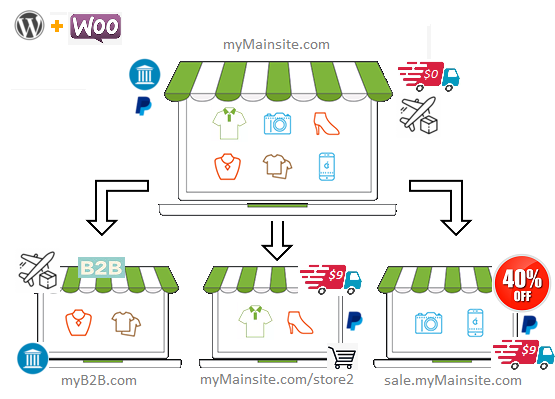
With our plugin, you can run multiple websites for your own business or for different vendors. Not only can you have shopping sites in your setup, but you can also have websites with other types of WordPress content. WooCommerce sites can share products and product categories if needed.
Example of a WooCommerce Multistore Setup
The use case in the image above shows an example of how to set up a WooCommerce multistore. The main site sells all products, while the B2B site only sells specific products from certain categories. Store2 is set up in a subfolder and has a different selection of categories. A site selling items at a discount is hosted on a subdomain. The main site offers both air shipping and regular shipping, with regular shipping being free, but requiring payment on all sites except for B2B. Only air shipping is offered on B2B. PayPal is available as a payment method on all stores except for B2B, and bank wire is available on both the main site and B2B store.
WooCommerce Multistore and Multivendor Setup Details
You can customize the settings for each vendor store. To do this, first select a domain or subsite from the multisite dropdown. Then, you can change the settings on each tab. All the settings available in the General, Products, Shipping, Payments, Account and Privacy, Emails, and Advanced tabs can be set differently for each domain added to your WooCommerce multisite network.
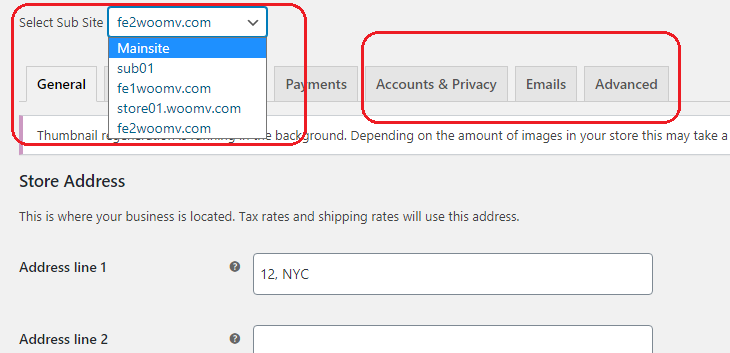
The physical store address for some sites may vary. Sites hosted on different domains may cater to different selling, shipping and customer locations. In the "General Tab," tax settings, coupon settings, and currency options can be tailored to each store/vendor site.
The "Products" tab allows customization of settings for the shop page, measurement units, reviews, and product ratings for each site in your multistore network.
£1349 - Buy Now - Only £1199 £1199
ve varied shipping zones, shipping options, and shipping classes for each of your WooCommerce stores. Additionally, you can opt for different payment methods for each store. The Accounts and Privacy settings, specifically, are crucial when you have multiple stores on various domains, possibly serving distinct countries.
Furthermore, the WooCommerce email options and settings on the Advanced tab can be configured differently for each domain, store, or vendor website, all through a single WordPress website with WooCommerce and our Multisite plugin.
Effortless WooCommerce Multisite Sharing
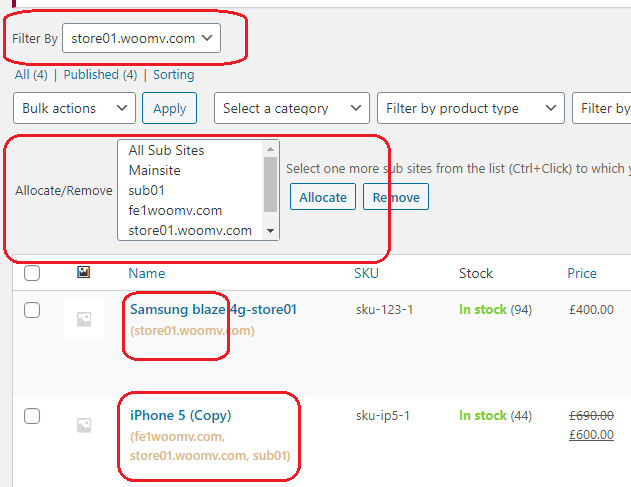
With our plugin, sharing products across multiple sites in your WooCommerce multisite network is a breeze. No need to tinker with complex .htaccess files or directives - simply create your products in the WooCommerce backend and publish them to the desired sites with just a few clicks. Live and online sharing makes it easy.
For example, you can showcase electronic products with related content and themes on electro-multisite.com and offer office supplies on demo-multisite-officeworks.co.uk.
WooCommerce Multistore Category Allocation
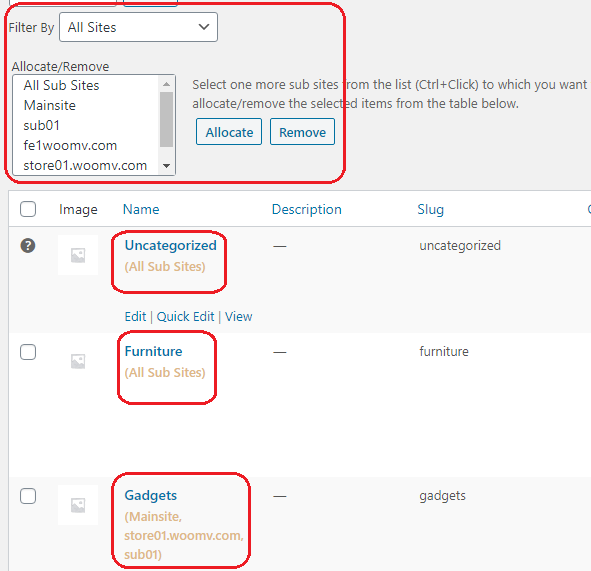
Each product category in WooCommerce can also be assigned to one or more of your sub-stores. Some administrators may prefer to display all categories on all sites, while others may want to show different categories on different domains or subdomains. Our plugin offers both options for maximum flexibility.
This can lead to better SEO rankings and increased sales, as visitors are presented with related themes, content, products, and widgets.
Compatible with WP All Export and Import Plugin (In our Premium version only)
Our plugin is compatible with the WP All Export and Import plugin (premium version only) for easy export and import of posts, pages, products, and categories.
Elementor Compatible
Our plugin is also compatible with the Elementor Website Builder for WordPress, allowing you to build and preview pages on multiple subsite domains (in our premium version only).
Note: The premium version has a different price than the standard version. Contact us for more information.
Uses for Our WordPress Multisite Plugin
Our multisite plugin offers a streamlined solution for creating a WordPress multisite network of multiple front-end websites, with a variety of use cases. We are here to listen to your questions and thoughts, and will do our best to provide you with the best solution for your needs.
Converting a Single WordPress Site to Multisite
Our plugin is a great choice for both new and existing multisite domains. For example, if you have a blog about home electronics and want to start a new domain and WooCommerce site to sell related products, creating a separate website and paying for separate hosting can be a time-consuming and redundant process. With our plugin, you can install WooCommerce on the same website and only display it on the new domain, while still sharing posts, pages, and widgets between the sites and choosing different themes for each.
If you use our plugin in that case, you just need to install WooCommerce to the same website, but you can show them only on the new domain. Of course you can share any posts, pages and widget between both websites with a few simple steps. You can select different themes for both websites too.
Hosting for Our WordPress Multisite Plugin
Setting up domain aliases or addon domains depends on your hosting type, but it can be easily done on most types, including Shared Hosting, VPS, and dedicated servers.
If you have a cPanel or Plesk control panel from your hosting company, you can set up addon domains in the panel. If you have shell access and no control panel, you can do it from the command line. The process for setting domain aliases may vary depending on the web server you use, but all popular web servers, such as Apache, NGINX, lighttpd, and OpenLiteSpeed, support addon domains. Contact your host for more information.
For a fully functional trial or any support, please contact us at support@codingmall.com.
£1349 - Buy Now - Only £1199 £1199
Disclaimer: The domain names used in this example are for illustration purposes only and, if applicable, belong to their respective registered owners.
